1. Accessing CMND via IPaddress different than local host, using a remote browser
This can be done with CMND 25.7
When you unzip CMND, find the folder resoorces/hostname/
In config.properties, change localhost by the server IP address.
Run setup.bat depending if you upgrade or setup a new environment.
2. What are the default login credentials?
3. Can I directly access CMND & Create and CMND & Control?
Yes.
CMND & Create url : http://localhost:8082/SmartCMS
CMND & Control urls : http://localhost:8080/smartcontrol http://localhost:8080/SmartInstall
4. Help! My Hotel TVs are not detected by CMND & Control
Check the following things :
- Is your TV visible for the server?
- Check the IP address of the TV in the dealer menu, network settings
- Ping this IP from the server using a dos command box and issuing the command: ping ip_of_the_tv
If you get responses from the TV then it is working fine
- Is your TV configured to find the server?
- Check the IP address of your server, via cmnd/ipconfig
- Go to the dealer menu, web listening service
Check that the url is set to: http://ip_of_the_server:8080/SmartInstall/webservices.jsp
Mind the capital letters.
If not, configure the web listening service, save the settings in the dealer menu and reboot the set.
It takes generally about one minute for a TVto be discovered and be visible in the CMND & Control UI
5. Error messages when using IPTVManagement tool (IP upgrade)
Please read this document
6. TVs are not seen in the IPTVManagement tool (IP upgrade) Device list
This could be due to Firewall settings on the PC. Please read: How to change firewall settings for SmartInstall
7. SmartInstall 0.6.22.x is not working anymore after Java8 update
Please read this manual: How to set the JavaVirtualMachine path correct for Apache7
8. In case certain features of SmartInstall 0.6.22.x are not working anymore
Please check if you're still using Java 7, if so read this manual How to uninstall Java7 and install Java8 to start using java 8
9. How version control works when uploading firmware
Please read this document
10. HFL3009/3010-HFL5009/5010 upgrade not working into specific installed countries
- RF update will only start scanning from 474MHz, please do not use lower frequencies in the "RF playout settings" of SmartInstall.
- RF update will NOT work when installed Country is OTHERS, Bulgaria, Croatia, Hungary, Ireland, Luxembourg, Poland, Portugal, Romania, Russia, Serbia, Slovakia, Slovenia, Turkey, Ukraine
11. HFL4007, HFL5x07, HFL7007, HFL5008 and HFL7x08
RF update will only work if a valid clock is available on the TV. This can be checked by pressing the clock key on the remote.